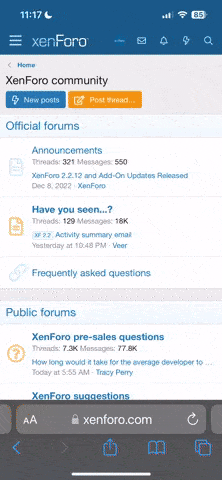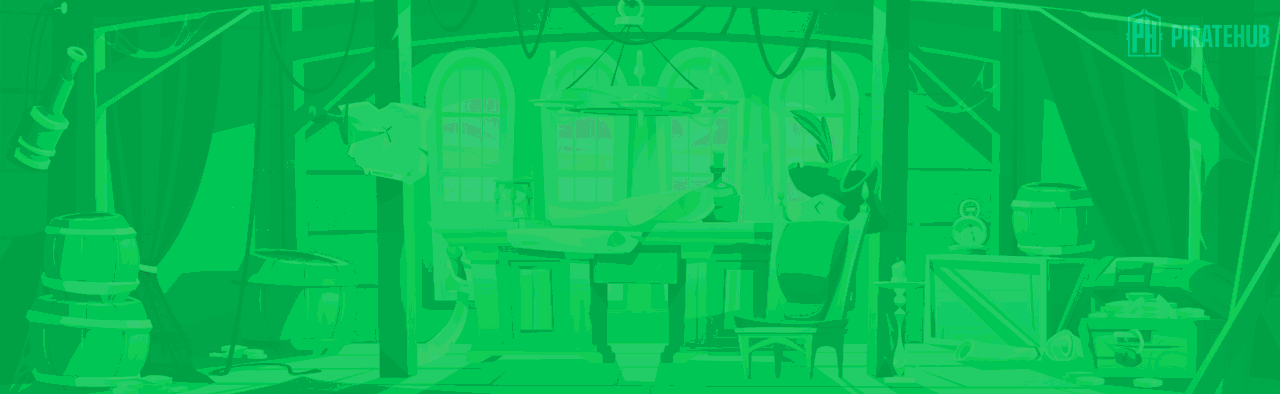- Регистрация
- 27 Авг 2018
- Сообщения
- 32,115
- Реакции
- 357,178
- Тема Автор Вы автор данного материала? |
- #1

Plan Your Vision
Every Photoshop project should start by creating a plan of action. This is extra important for composites. See how to identify what to keep, what to get rid off, what to combine and what to enhance.
Blending Modes
Use multiple layers to blend different textures. Learn how to stack layers and adjust powerful blending modes to achieve an effect that blends texture into skin.
Advanced Blending
The key to blending texture into an image is to treat highlights and shadows differently. Learn how to restrict the visibility of textures to either highlights or shadows.
Use the Clone Stamp
Copy parts of you image directly onto other areas. Learn how to overcome the challenge of making the image look like it’s just a bunch of the same texture. In this tutorial, we show you how to blend different clone stamps together to create a seamless effect.
Composite Theory
Learn to composite multiple images together so you can take the best parts of different photos and combine them, saving time on the photo shoot and giving you more creative options. In this tutorial, we cover some of the best practices for evaluating any composite.
Make Perfect Cutouts
Follow along as we explain the correct tools and techniques to cut out the subject for this image. Learn how to use the Pen Tool to create paths and turn the paths into selections. Create incredible selections and speed up your background cleanup.
Remove Distractions
Refine your images by removing unwanted distractions. Master multiple techniques that will allow you to remove literally anything leaving only the focal points you decide.
Blend Hair
Learn how extend and enhance your subject’s hair. Use Photoshop to combine many different layers of hair and learn how to mask, color, create highlights and blend the hair perfectly.
Plan Your Vision
Every Photoshop project should start by creating a plan of action. Understanding your goals for retouching will help you to outline your editing process and ensure you don’t miss anything.
Make Perfect Cutouts
Follow along as we explain the correct tools and techniques to cut out the subject for this image. Learn how to use the Pen Tool to create paths and turn the paths into selections. Create incredible selections and speed up your background cleanup.
Add Fire
Learn how to add fire to a photo and make it look realistic. There are a few rules that you have to follow in order to make the fire look real, in this tutorial we teach you exactly how to make it happen.
Remove Distractions
Refine your images by removing unwanted distractions. Master multiple techniques that will allow you to remove literally anything leaving only the focal points you decide.
Dodge and Burn
Learn how to dodge and burn in new ways to help blend images together. Alter the highlights and shadows to create extra details in specific areas. Use what you learn to add style and interest to any image.
Sharpen the Details
Learn how to selectively sharpen different areas of the image to draw attention to where it’s needed. Usually, the subject of the photo should be a bit sharper than the rest of the image to catch the viewer’s eye. The most subtle details can make the greatest impact.
Create Light Sources
Easily add your own light rays and learn the best methods for making them blend seamlessly into your image. Adding light with Photoshop is a great way to bring atmosphere and attention to your images.
Custom Powder Brush
Create your own Photoshop brushes so you’ll always have the right brush for the job. Custom brushes are excellent for advanced retouching and adding special effects to your images.
SALES PAGE:
DOWNLOAD: