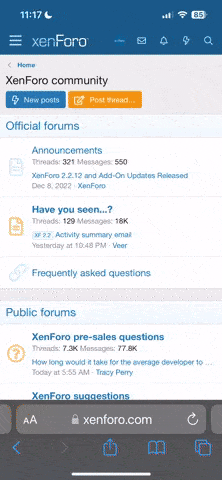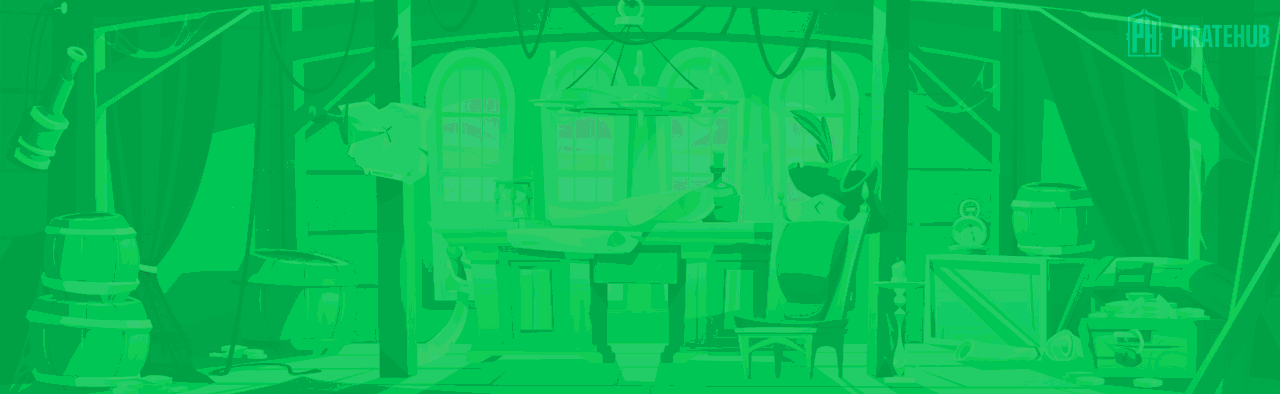- Регистрация
- 27 Авг 2018
- Сообщения
- 32,365
- Реакции
- 366,835
- Тема Автор Вы автор данного материала? |
- #1

Welcome to part three of our best-selling series Retouching 101-301. It’s time to master the art of retouching as we put all of our new skills and knowledge to the test.
How to Properly Work with Color
Retouching 301 begins with a discussion on color. What is proper skin tone and how can you make sure your images aren’t too red or too green? We teach you how to use the included Skin Tone Chart to analyze and correct skin tone. Learn workflow tips and tricks to achieve better color in your portraits!
Included Skin Tone Chart & Color Swatches
Skin tone can be tough to perfect, a little too much red or green and skin starts to look weird. The included Skin Tone Chart & Swatches provide you with a quick-reference guide on proper skin tone. Compare highlights, mid-tones, and shadows to achieve proper color.
Children
Children don’t tend to have many of the skin blemishes that adults do—acne and wrinkles haven’t had time to leave their mark. When retouching children, it is mostly about correcting light and color. We show you how to use Lightroom and Photoshop to add style and focus to children’s portraits.
Perfect Hair Retouching
Learn how to keep hair under control by following along with the entire retouching process. Create individual strands of hair using special Photoshop Brushes and remove hair from unwanted areas.
Color-Tone Portraits
Portraits can be retouched in several ways. You can focus on realism, or you can go for style. The easiest and most effective way to add style to a portrait is through color-tone. We show you how to add color to highlights, mid-tones, and shadows separately for more impact. Learn how to use Gradient Maps to color-tone and how to load color-toning presets.
Add “Digital Makeup” in Photoshop
Having a world-class makeup artist on every shoot would be nice, but that is not always the cast. Learn to use the same principles a makeup artist uses to add and enhance makeup in Photoshop. We show you how to analyze photos of makeup and all the tools required to apply it digitally.
Face-Aware Liquify
New to Photoshop CC 2015, Face-Aware Liquify gives you the ability to transform and enhance facial features to an incredible degree. Make changes to eye height, size, width, tilt and distance using simple sliders. The tool also includes enhanced control over the nose, mouth, forehead, chin and face shape.
Killer Color
Learn how to work with color, lighting, and special effects to give your images a unique style and professional finish.
Retouching Clothing
A great portrait will only go so-far if the person is wearing wrinkled, stained, or misfitting clothing. Learn tips-and-tricks for transforming clothing into a thing of beauty. Re-create collars, sleeves, colors and weaves in the lesson dedicated to retouching clothes.
Two Full-Length Exercises
Combine everything you learn from sections 1-8 to retouch two portraits from start to finish. Where do I start? How do different techniques tie together? What don’t I know? Follow along the entire retouching process from Camera RAW to Exporting the Final Photos.
16-Bit RAW Files Included
With 26 straight-out-of-camera RAW images included, you’ll be able to retouch in 16-bit for the full experience. The capabilty of this collection makes nothing impossible.
Do I need a tablet to retouch?
Short answer – no, but there is nothing like having the best tool for the job. The micro-adjustments that the Wacom Tablet make possible are unparalleled. Pressure sensitivity gives you optimum control over all of your Photoshop tools; opacity, flow, and size.
SALES PAGE:
DOWNLOAD: