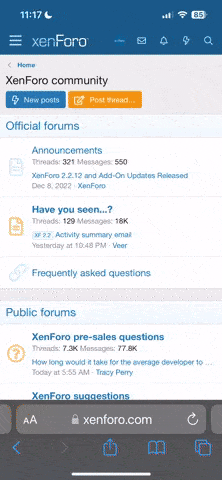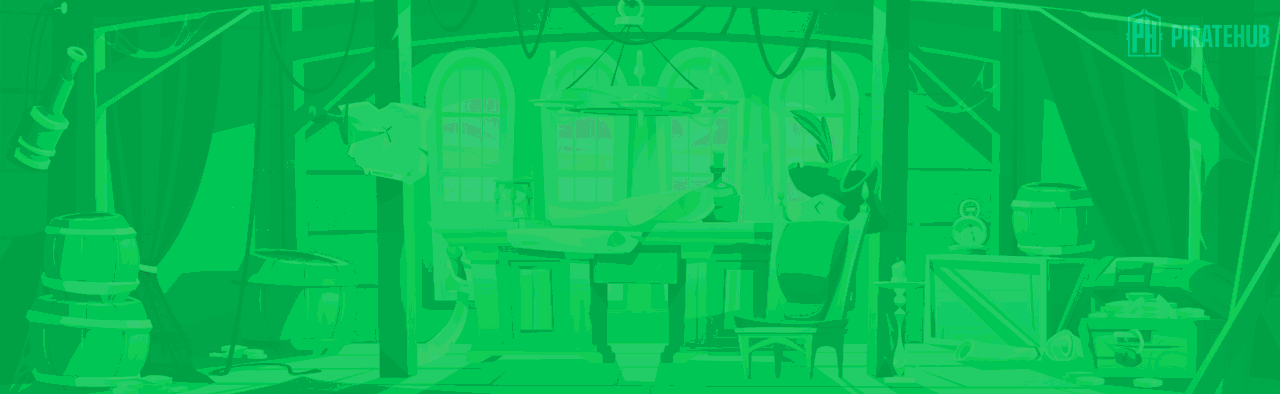- Регистрация
- 27 Авг 2018
- Сообщения
- 32,115
- Реакции
- 356,659
- Тема Автор Вы автор данного материала? |
- #1

Master compositing and perspective as we place a person into a new environment while making them appear larger-than-life! Learn how to make accurate selections of people and hair, blend images together, and tie everything together with light and color.
From Start to Finish
Grow your subjects to fill an entire room. Learn each step required to make your composites as natural as possible. Make amazing cutouts, match the most difficult lighting and adjust color in every spectrum to create a visually flawless composite.
Make Perfect Cutouts
Follow along as we explain the correct tools and techniques to cut out the subject for this image. Learn how to use the Pen Tool to create paths and turn the paths into selections. Create incredible selections and speed up your background cleanup.
Match the Lighting
See how we set the lighting during our photo shoot to match the room and learn a great technique for taking care of your edges to make sure they match the rest of the scene.
Create Reflections
Creating reflections in Photoshop varies depending on the surface that reflects your subject. Reflections might need to be smooth and clear, or other times blurry and distorted. Learn how to make reflections that apply to different types of images.
Match Light Sources
Learn the best methods for seamlessly matching the room light to your subject. Adding light with Photoshop is a great way to bring atmosphere and attention to your images. Use the included bonus textures to add flare to this and any other image!
Build Interaction
Unite the subject with their environment by adding interaction between them. Plan ahead to pose the model in a way that will compliment the room. Learn how to evaluate what’s important to make this interaction more seamless.
A Giant Ego
Learn how to use composition, perspective, and compositing tricks to make a subject look larger-than-life!
Create the Ultimate Composite
When creating a multiple image composite, you may encounter areas of your photo that require some special attention. Learn how to complete a complicated task by breaking it into smaller tasks that are more familiar.
Custom Photoshop Brushes
Create your own Photoshop brushes so you’ll always have the right brush for the job. Custom brushes are excellent for advanced retouching and adding special effects to your images.
Analyze Color
Create the most believable composite image by matching the colors perfectly. With this tutorial you will receive a Phlearn Custom Photoshop Action that will help you to analyze the color of your images.
SALES PAGE:
DOWNLOAD: